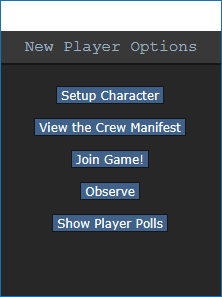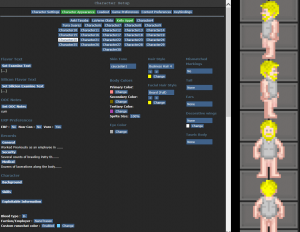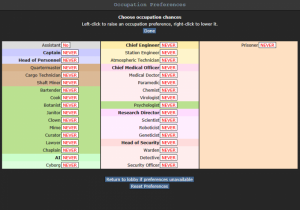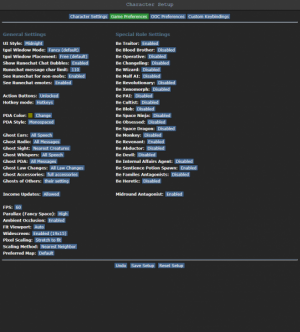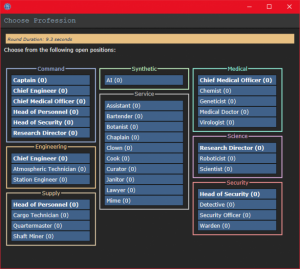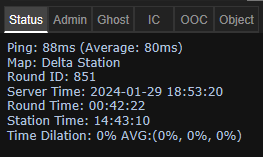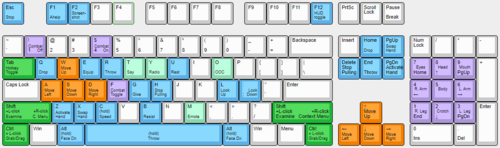Starter guide
ПРИОРИТЕТ: Отсутствует
Это руководство специально сделано понятным для новичков, поэтому вся второстепенная информация собрана в расширяющихся текстовых полях. Хотя её прочтение и не обязательно, но рекомендуется.
Recommended Reading! [10 Minutes~]
To get off on the right foot in both the application process and our server, please follow the following list:
Carefully read our Community Rules here [Required]: https://discord.com/channels/596783386295795713/730857839374893123/730857971537674281 Quickly review over our Server Rules here [Recommended]:: https://docs.google.com/document/d/1pHO-LteTUxH6GdSxuhaMJDQrTIWUa-Wj8r_lwBzWmIw/edit?usp=sharing - The idea is to get a basic overview of what is and what is not allowed. Lightly read through our Guiding Principles here [Required]: https://skyrat13.tk/wiki/index.php/Guiding_Principles Read our ERP Policy [Required]:
Skyrat specifically is a furry-run and owned server, centered heavily around the roleplay aspects of the game, including ERP, the unspeakable taboo. Being significantly more focused on scene creation rather than the simple mechanical complexity of the game, this server tends to lean towards the more maturity-oriented and story-driven sessions, with tidbits of fun sprinkled in.
Перед игрой
Прежде чем заходить в игру впервые очень важно прочитать правила. Это поможет избежать некоторых распространённых ошибок новичков:
- Проявление насилия по отношению к другим членам экипажа без какой-либо причины. Даже в качестве антагониста выбивание дерьма из того, кого вы видите в первый раз, будучи новичком, может привести к наказанию. Поэтому, вообще говоря, лучше не высовывайтесь и держите руки при себе.
- Задавать в OOC (out-of-character) чат вопросы, которые напрямую относятся к происходящему в раунде. К примеру: "Почему меня только что убил клоун?". Обсуждать такое можно только в deadchat или после конца раунда. Также, подобные вопросы можно задавать в adminhelp (кнопка F1).
- Не следовать формату наименования персонажей "Имя Фамилия", создавая человека. Другие расы, например, lizards, plasmamen, ethereals и mothpeople имеют собственные правила наименования. Mimes и clowns также являются исключением.
Администраторы обычно старают относиться к игрокам с пониманием, поэтому не случится ничего страшного, если вы допустите ошибку. Просто будьте вежливы и учитесь на своих ошибках, это спасёт вас от неприятностей. В любое время вы можете отправить сообщение администрации через F1/adminhelp, если у вас есть какие-то вопросы.
И последнее: помните, что вы здесь не одни. Все здесь собрались чтобы поиграть в игру и получить удовольствие, поэтому держите это в уме, прежде чем вышибить кому-нибудь мозги тулбоксом за кражу вашего мультитула.
Настройка игры
Чтобы настроить игру, надо её скачать. Тут вы сможете скачать клиент BYOND. После того, как вы загрузили, установили и вошли в клиент, м его — нам больше не нужно будет использовать его напрямую. Как только вы настроитесь, нажмите на ссылку сервера и выберите "открыть ее с помощью BYOND", чтобы присоединиться к игре. Наш сервер доступен по ссылке:
Skyrat: byond://ru.game.ss220.space:7731
Если не получиться подключиться так, то откройте клиент BYOND, нажмите Ctrl+O и вставьте ссылку на сервер.
Как только вы подключитесь к серверу, вас встретит небольшое всплывающее окно с надписью: New Player Options.
Если вы впервые играете на Skyrat, вам нужно будет создать персонажа. Нажмите на кнопку Setup character, и откроется меню создания персонажа.
Вам не стоит сразу же настраивать особые имена, место расположения аплинка, предпочтения в работе, квирки или ролях антагонистов. Для начала просто отредактируйте ваш внешний вид. Небольшой лайфхак: рюкзаки и ранцы отличаются только внешним видом, когда как спортивные сумки куда более вместительны, однако делают вас медленнее.
- Специальные имена (настройки имени персонажа) — это имена, характерные для определенных ролей. Например, если вы клоун, вам может понадобиться смешное имя вместо вашего обычного. Политика в отношении имен для них смягчена, поэтому, если у вас есть забавная идея для имени, делайте (в разумных пределах, конечно же).
Также можно выбрать, какой отдел вы будете охранять в качестве сотрудника Службы Безопасности. Местонахождение аплинка важно для роли предателя, так-как именно с его помощью вы будете покупать важные для вас ресурсы и снаряжение. Различные рассовые особенности также влияют на геймплей. Подробнее можете почитать в статьях, посвященных lizards, flypeople, и plasmamen..
Как только вы закончите создавать персонажа, окно можно будет закрыть — настройки сохранятся автоматически. Теперь нажмите Set Occupation Preferences, чтобы настроить желаемые профессии.
| Таттер, частный детектив, says: "Ты здесь новенький, так что убедись, что ты выбрал Ассистента. Обычно NanoTrasen не допускает свежее мясо до должности Капитана, но если ты каким-то образом окажешься на этой должности, у меня появится новое дело." |
Если рядом с должностью ассистента красная надпись NO, тогда нажмите на неё, чтобы она превратилась в зелёную YES. Это позволит вам стать ассистентом в любом случае.
Когда игра начинается, сервер проверяет предпочтения каждого игрока и соответственно им выдаёт работу. Вы можете выбрать High, Medium, Low или Never, чтобы распределить вероятность по предоставлению вам определённой работы. При этом, только одна работа может иметь наивысший приоритет. Некоторые роли имеют ограниченное количество игроков — например, есть только один капитан. Количество ассистентом не ограничено, а также у этой профессии нет никаких обязанностей. Поэтому это идеальный выбор для новичков. Некоторые работы становятся доступны только после проведения скольки-то часов в игре. Прочтите страницу job selection and assignment page чтобы узнать больше.
После этого жми Done, потом Save Setup. Затем нажми на Game Preferences вверху экрана создания персонажа.
Убедись, что все специальные роли выставлены на No. (эти параметры управляют необязательными настройками, например, выбором роли предателя - они предполагают, что вы знаете, как играть в игру, и важны для раунда, поэтому пока их лучше отключить). Очень важно переключить Keybindings в режим Hotkeys. В данном руководстве предполагается, что ты будешь использовать эту схему управления, поскольку она предоставляет более быстрые функции для действий, чем элементы управления по умолчанию. Большинство опций здесь относительно понятны или не имеют значения, поэтому, когда закончишь, жми Save Setup в последний раз и закрой окно.
Подключение к игре
Теперь, когда ты создал своего персонажа, ты готов присоединиться к игре. (Или можешь ещё почитать руководство перед подключением)
Здесь есть два доступных меню: на экране лобби будет отображаться кнопка Join Game! или Ready/Not Ready
Нажмите на кнопку, и появится окно с предложением выбрать профессию. Доступные вакансии могут различаться, но Ассистент будет всегда доступен. Цифры в скобках рядом с названием должности показывают текущее количество игроков, которые выбрали эту работу и сейчас играют на ней, если в скобках стоит ноль, то на эту работу в этом раунде никто не заходил. Когда вы нажмёте на кнопку профессии, вы будете доставлены на станцию на шаттле. Вы окажетесь на шаттле, который пристыкуется к станции через несколько секунд. Вы будете пристегнуты к креслу, так что не забудьте отстегнуться (это можно сделать нажав кнопку Resist. Не волнуйтесь, если пока ещё не знаете всех кнопок. В руководстве дальше мы всё расскажем).
</tab>
Если в окне есть только кнопки Ready, Not Ready, и Observe, то раунд ещё не начался.
Это идеально для вас, потому что вы будете играть с самого начала раунда, когда ситуация на станции, как правило, будет спокойной, что даст вам спокойно разобраться в управлении. Просто нажмите кнопку Not Ready, чтобы та переключилась на Ready и дождитесь начала раунда (отсчёт до начала раунда можно посмотреть во вкладке Lobby справа сверху).
Кнопка Observe заспавнит вас за призрака — ролью наблюдателя, однако вы не сможете нормально появиться в раунде до начала следующего!
Введение в интерфейс
Вкладки
Прежде чем делать что-либо еще, взгляните в правый верхний угол игрового окна. Вы увидите несколько вкладок: Status, Lobby, Admin, IC, OOC, Object и Preferences. Наиболее важными вкладками являются вкладки Status и Admin. Если вы используете кислородную маску и баллон, вкладка сообщает вам оставшееся давление воздуха, что полезно, чтобы избежать смерти от удушья. Вкладка Admin содержит кнопку Adminhelp, которая используется для прямой связи с администраторами, если у вас есть вопрос или вы считаете, что кто-то нарушает правила.
- Status
- Отображает важную информацию, такую как ваш пинг, текущую карту, время раунда, оставшееся давление в баллонах и.т.д
- Admin
- Содержит кнопки, которые позволяют вам, если какие-либо администраторы находятся в сети, и, что наиболее важно, отправить сообщение непосредственно администраторам (кнопка Adminhelp). Если админов онлайн нет, то они получат уведомление в Discord.
- IC
- Расшифровывается как «In Character». Вы редко будете это использовать, если конечно не запомните горячие клавиши. (Кнопка Pray позволяет отправить сообщение администратору в IC для «общения с богами». Ещё одна полезная кнопка Rest, которая позволяет лечь).
- OOC
- Расшифровывается «Out of Character». Редко придётся использовать. Различные функции, связанные с игрой, но не с тем, что делает ваш персонаж (например, просмотр количества игроков онлайн).
- Object
- Никогда не используется. Содержит кнопки для управления объектами (например, перетаскивание/прекращение перетаскивания объекта), но есть hotkeys для выполнения этих действий намного быстрее.; Preferences : Содержит различные опции, которые вы можете включить или выключить.
Во вкладке Status посмотрите, на какой карте проходит текущий раунд. Это понадобится в руководстве позднее.
HUD
| Таттер, частный детектив says: """Интерфейс"? О чем, чёрт возьми, ты говоришь, парень? "Голубые кнопки?" Го-о-осподи, ты тут всего пять минут, а тебя уже штырит. Хмммм... *трест магнитофона* Подмечаю для себя - проверить атмосферный. Газ может быть отравлен."" |
Самым большим препятствием для входа в Space Station 13 является управление. Пользовательский интерфейс, на первый взгляд, выглядит непонятно, а управление не интуитивным. К счастью, как только привыкнешь, вопросов больше не возникнет. Не позволяйте интерфейсу испугать вас, ведь после одного или двух раундов вы доведёте знания горячих клавиш до автоматизма.
В правом верхнем углу экрана находятся вкладки действий, упомянутые ранее, а в правом нижнем углу находится окно чата. Здесь вы можете видеть, что говорят люди, что происходит вокруг вас, и общаться в чате, таком как OOC или adminhelps. Полоса в нижней части экрана — это панель ввода, но, поскольку мы находимся в режиме Hotkey, нам не нужно будет его использовать. а главном экране довольно много элементов HUD, поэтому давайте разобьем их на разделы. Не волнуйтесь, если вы не можете запомнить, что все делает сразу - вы всегда можете вернуться к этому руководству.
Руки
![]() Один из важнейших элементов HUD. У вас есть возможность держать предмет в каждой руке (если, конечно, предмет не занимает обе руки). Выделение одной из рук — это «выбранная рука». Если у вас есть пустая выбранная рука, и вы нажмете на объект, вы его поднимете/откроете/используете. Если «объект находится в выбранной вами руке» и вы нажимаете на что-либо, вы используете его на предмете, который держите. (Если вы хотите снять рюкзак, вам нужно щелкнуть и перетащить сумку в руку - если бы она снималась щелчком мыши, вы не смогли бы открыть сумку). Если это кажется сложным, не беспокойтесь — скоро объясним.
Один из важнейших элементов HUD. У вас есть возможность держать предмет в каждой руке (если, конечно, предмет не занимает обе руки). Выделение одной из рук — это «выбранная рука». Если у вас есть пустая выбранная рука, и вы нажмете на объект, вы его поднимете/откроете/используете. Если «объект находится в выбранной вами руке» и вы нажимаете на что-либо, вы используете его на предмете, который держите. (Если вы хотите снять рюкзак, вам нужно щелкнуть и перетащить сумку в руку - если бы она снималась щелчком мыши, вы не смогли бы открыть сумку). Если это кажется сложным, не беспокойтесь — скоро объясним.
Инвентарь
Иконка рюкзака ![]() при нажатии показывает надетое снаряжение.
при нажатии показывает надетое снаряжение.
Пояс ![]() , рюкзак
, рюкзак ![]() , и карманы
, и карманы ![]() могут содержать предметы.
могут содержать предметы.
Слот для ID-карты ![]() может содержат ID-карту или PDA (в который тоже можно поместить карту).
может содержат ID-карту или PDA (в который тоже можно поместить карту).
Команды взаимодействия
Эти кнопки напрямую влияют на то, как вы взаимодействуете с объектами.
Кнопки drop ![]() и throw
и throw ![]() , что логично, позволяют выбрасывать и бросать предметы. С выбрасыванием всё понятно, но вот кнопка броска может переключаться. Если она включена, то при клике на что-нибудь предмет в активной руке будет брошен в этом направлении (чтобы включить режим броска используйте R, а чтобы выбросить предмет из рук нажмите Q).
, что логично, позволяют выбрасывать и бросать предметы. С выбрасыванием всё понятно, но вот кнопка броска может переключаться. Если она включена, то при клике на что-нибудь предмет в активной руке будет брошен в этом направлении (чтобы включить режим броска используйте R, а чтобы выбросить предмет из рук нажмите Q).
Кнопка pull ![]() появляется только тогда, когда вы что-то тянете. При нажатии вы перестанете тянуть предмет за собой (хоткей - H).
появляется только тогда, когда вы что-то тянете. При нажатии вы перестанете тянуть предмет за собой (хоткей - H).
Кнопка internals ![]() включает подачу воздуха в вашу дыхательную маску, противогаз и т.д (если они конечно у вас есть).
включает подачу воздуха в вашу дыхательную маску, противогаз и т.д (если они конечно у вас есть).
Кнопку resist ![]() можно нажать чтобы выбраться из захвата, наручников, или потушиться, если вы горите (хоткей - B).
можно нажать чтобы выбраться из захвата, наручников, или потушиться, если вы горите (хоткей - B).
Кнопка переключения run/walk ![]() позволяет переключаться между бегом и ходьбой. Бег быстрее, но и у ходьбы есть преимущества. Например, если идти медленно, то можно пройти по мокрому полу и не поскользнуться. Полезно, если уборщик забывает ставить предупреждающие таблички (хоткей - зажатый Alt).
позволяет переключаться между бегом и ходьбой. Бег быстрее, но и у ходьбы есть преимущества. Например, если идти медленно, то можно пройти по мокрому полу и не поскользнуться. Полезно, если уборщик забывает ставить предупреждающие таблички (хоткей - зажатый Alt).
Значок тела ![]() используется для выбора части тела, в которую вы целитесь. Он используется для действий, которые требуют выбора конечности, например лечение или удар. Для выбора части тела по ней нужно кликнуть (горячие клавиши находятся на numpad'е)
используется для выбора части тела, в которую вы целитесь. Он используется для действий, которые требуют выбора конечности, например лечение или удар. Для выбора части тела по ней нужно кликнуть (горячие клавиши находятся на numpad'е)
Кнопка Combat  позволяет включить combat mode (боевой режим). Также, после её нажатия над персонажем появится значок, обозначающий готовность к бою. Этот режим необходимо включать перед сражением, так как он увеличивает вашу защиту по сравнению с теми, у кого он не включен, а также серьезно увеличивает эффективность как дальнобойного, так и оружия ближнего боя (хоткей - С).
позволяет включить combat mode (боевой режим). Также, после её нажатия над персонажем появится значок, обозначающий готовность к бою. Этот режим необходимо включать перед сражением, так как он увеличивает вашу защиту по сравнению с теми, у кого он не включен, а также серьезно увеличивает эффективность как дальнобойного, так и оружия ближнего боя (хоткей - С).
Последний по списку, но не по значению ![]() - выбор интента (намерения). О нём мы поговорим позднее. У него есть 4 режима: Help, Disarm, Grab, и Harm, по частовой стрелке. Хоткеи: "1-4".
- выбор интента (намерения). О нём мы поговорим позднее. У него есть 4 режима: Help, Disarm, Grab, и Harm, по частовой стрелке. Хоткеи: "1-4".
Health
Иконки здоровья ![]() и куклы
и куклы ![]() меняются в зависимости от полученных травм.
меняются в зависимости от полученных травм.
Misc Icons
Иконка с облачком ![]() открывает меню выббора языка. В нашем руководстве не понадобится.
открывает меню выббора языка. В нашем руководстве не понадобится.
Кнопка создания зоны ![]() нужна для создания зон. Нам это пока не понадобится.
нужна для создания зон. Нам это пока не понадобится.
Alerts
![]() Предупреждение о нехватке кислорода - В воздухе, которым вы дышите, недостаточно кислорода.
Предупреждение о нехватке кислорода - В воздухе, которым вы дышите, недостаточно кислорода.
![]() Предупреждение о давлении - Уровень давления слишком высок (красный значок) или слишком низок (черный значок). Низкое и высокое давление могут вас убить.
Предупреждение о давлении - Уровень давления слишком высок (красный значок) или слишком низок (черный значок). Низкое и высокое давление могут вас убить.
![]() Предупреждение о токсинах - Вы дышите токсичными газами.
Предупреждение о токсинах - Вы дышите токсичными газами.
![]() Предупреждение об огне - Воздух достаточно горячий, чтобы обжечь вас.
Предупреждение об огне - Воздух достаточно горячий, чтобы обжечь вас.
![]() Предупреждение о холоде - Воздух достаточно холодный, чтобы заморозить вас
Предупреждение о холоде - Воздух достаточно холодный, чтобы заморозить вас
![]() Предупреждение о температуре - Тебе слишком холодно или слишком жарко.
Предупреждение о температуре - Тебе слишком холодно или слишком жарко.
![]() Hunger warning - Вы начинаете голодать. Умереть от голода не выйдет, но чем дольше вы голодаете, тем медленнее вы будете бегать. Также возможно переесть и стать жирным.
Hunger warning - Вы начинаете голодать. Умереть от голода не выйдет, но чем дольше вы голодаете, тем медленнее вы будете бегать. Также возможно переесть и стать жирным.
Может показаться, что элементов управления довольно много, но не волнуйтесь - большую часть времени вы будете использовать только некоторые из них.. There's a lot of edge cases in SS13, due to the sheer nature of features and content available. You can check this page for a list of every keybinding. Although your control scheme was changed to Hotkeys in the Game Preferences menu, it may not have applied itself - if there is a large red bar going across the bottom of the screen, click somewhere on the game window and press Tab. This is the manual toggle for hotkey mode - if the bar changes to white, you're good to go.
- Use WASD to move.
- Press T to talk.
- If you add a semicolon (;) before anything else, you'll transmit your message to the general chat radio.
- You can speak on department specific radio channels - the format is the same for each, just with a different letter. To speak on the medical channel, for example, type :m before your message. :h defaults to your current department.
- Press O for OOC chat.
- Be careful not to mix the two chat buttons up - your cry for help might end up going in OOC, where anyone can see it at any time.
- Press M to write an emote.
- This is for nonverbal actions - for example, writing "sighs." in the text box would show as "[Character Name] sighs." Very important for roleplay.
- Click on objects in the game world to interact with them. For most, you'll need to be next to or ontop of the object.
- This is used for things such as interacting with computer terminals, picking up items, using an item on something, or attacking someone.
- Right-click on something to open the context menu.
- This is slow and clunky, and you can usually perform most actions with hotkeys. There are a few examples of actions that can only be done with a right-click, but they're far and few between.
- Hold Control and click on something to drag it.
- Hold Shift and click on something to examine it.
- Press X or Middle Mouse Button to change your selected hand.
- Your selected hand is the one that will pick up an object (if empty) or use the object in that hand (if holding something). You can tell which is selected by the small box around one of your hands.
- Clickdragging is used for a couple of specific actions.
- For example, to climb onto a table, drag and drop your character to the table.
- To put things on/take things off of someone, drag and drop their character onto yourself. (To put things on them, you'll need to have the item in your selected hand.)
- You can open a container without holding it in your hand by alt-clicking it or clickdragging it onto yourself. This also works for storage items you're wearing, which is useful if your hands are full.
- You can also buckle yourself/other people to chairs using this. It can be tricky, as you have to be on top of the chair, and your mouse has to be on top of the chair's exposed sprite.
- Dragging your sprite onto someone else's will open an 'interaction' menu for quick easy roleplay interactions.
- Dragging someone's sprite onto yours has a variety of effects.
- Press 'C' to prepare for combat
Press Z to use the item in your selected hand. (You can also click on the object in the HUD) This is used for things like toggling the fire mode on a weapon or turning on an energy sword. Some objects such as food require you to click on your own character sprite, and do nothing if you "use" them.
Hold Alt and click to perform specific, context sensitive actions. Some functions for alt-clicking include removing an ID from your PDA (or pen if there's no ID in it), toggling the lock on a locker, split a stack of items, crawling into vents (as something small like a monkey) etc.
Hold Shift and press Middle Mouse Button to point at something. This creates a message in the chat and temporarily displays an arrow over the thing you point at.
Press R to enable throwing mode. If you click somewhere in the game world when you have throwing mode on and an item in your selected hand, you'll throw it at that point. If someone throws an item at you, and you have throwing mode on, you'll catch the item.
Gameplay Concepts
| Tuterr, the Private Eye says: "You know, as much as I like to rib the fresh meat, it doesn't really matter if something happens to them - Nanotrasen thinks death is a waste of money, they'll just get cloned or something. What? Oh, shit, I gotta go. *click* You, uh, didn't hear that - right, kid?" |
Before getting into anything else, it's important to note that since SS13 is such an open ended game that has other people in it, when you get in game and try to follow the guide, things may go wrong - the station might have been almost entirely consumed by a singularity, a traitor could attack you with a powerful weapon, or something no one could have predicted will kill you. It's important to not let death get to you - Rule 10 exists for a reason! There are multiple ways you can be brought back into the game - don't get frustrated if something happens.
As a brand-new player, your first objective is simply joining the station as non-essential crew and attempting to survive, escaping via the evacuation shuttle or one of the pods located around the station. From there, you can branch out into more of the specific concepts that are often stumbling blocks for newer players, so let's address those first. (These are all in expandable boxes to save space, but it's not a bad idea to read them beforehand.)
The Hands System
One of the things the majority of new players have trouble with is the hands system. It's not complex once you've figured it out, but it can be difficult to understand without help. You must use them interchangeably! You can activate items in one hand with the other, combine them, as well you can place items down to interact in the same way with them as they sit nearby. Players will be able to see what is in your hands.
You have two hands at your disposal. The bright box around one of your hands is the selected hand. This is the hand that's used whenever you click on something - if it's empty, you'll either pick up an item, or interact with something (like a computer terminal or vending machine).
If you have something in your selected hand, you'll use that item on whatever you click on. This can lead to confusion, because if you have something in your hand, you can't use things such as terminals or vending machines - you'll either hit the object with your item or do nothing.
This is because you're trying to directly use the item on the object - this is why you're able to use a screwdriver to open the panel on a door, use wirecutters on a grille, or similar actions.
This can also cause problems with backpacks, boxes, and other containers - if you want to open a container, alt click it. You can also pick it up, then switch hands and click on the container with an empty hand. Clicking on a container with an object will put it in the container. This also means that if you'd like to take your backpack off, you need to click and drag the bag to an empty hand - a normal click just opens the equipped bag.
Intents
The intent selector has four modes: Help, Disarm, Grab, and Harm.
Help Intent 
The Help intent is used for helpful interactions. For example, if someone is in critical condition, clicking on them (with an empty hand) will have you perform CPR. You'll also apply medication if you're holding any. In addition, if you have your intent on Help, and walk into someone who also has their intent on Help, you'll swap places with each other (instead of just pushing them in the drection you're moving). Be careful - if you have an item in your hand that isn't designed to help someone, you'll still attack them with it!
Disarm Intent 
The Disarm intent is used to nonlethally disarm and incapacitate people. If you click on someone with an empty hand while on Disarm, you'll shove them. Shoving someone pushes them one tile away from you. If there is nothing blocking them, they are slowed down very slightly for 3 seconds. If you shove someone again while they are slowed, it knocks ranged weapons out of their active hand. If the blocking tile has a table on it, they're pushed onto it knocking them over for 3 seconds. If it has another human on it, it knocks them both over, the collateral victim for 1 second instead of 3. If the tile is blocked by something else, it knocks them down for 3 seconds. Once knocked down, if they are shoved again it paralyzes for 4 seconds. This paralyze cannot be chained or extended, so shoving them again while they're paralyzed does not extend the length of the paralyze.
It's also important to note that these actions only work if you're clicking on the target with an empty hand, just as with all intents.
Grab Intent 
The Grab intent allows you to, as it says, grab people. Grabbing someone with Grab intent works differently from control-clicking. If you click on someone with an empty hand, you'll have a passive grab, which makes you pull people. You stop dragging the same way you stop pulling. See Keyboard Shortcuts or click "pull" to release. Dragging prone people will slow you down. While on passive grab, clicking on the person once more upgrades it to an aggressive grab. The target can press "resist" to try to escape from an aggressive or above grab level. Once you have an aggressive grab, you can either throw the person (by enabling throwing, then clicking somewhere), fireman carry them if they're prone (by click dragging their sprite onto yours), or click them again to slowly upgrade the grab to a level 3 neck grab. On neck grab you deal no damage, but it's harder for them to resist and get away. Click them one last time to slowly upgrade the grab to level 4, strangling. When strangling you deal suffocation damage to the target, and the target has the lowest chance (5% per try) to successfully resist out of the grab. Failing to resist out of a grab will deal some stamina damage to you. Grabs are harder to break out of the more stamina and brute damage you have (especially stamina), but there is always at least 5% chance per try.
| Tuterr, the Private Eye says: "If you're dragging someone's victim, or yours, it's best to switch to an aggressive grab so that you can lift them. This stops them from bleeding on the floor, which kills them over time and leaves a long trail of blood." |
Harm Intent 
The Harm intent will harm. On standing targets you will attempt to punch them, which deals 1.5-15 stamina and 1-10 brute damage. The chance to miss a punch increases the more stamina and brute damage you have. Punching has a chance to knockdown the target for at least 4 seconds. The more brute and stamina damage the target has, the longer the target will be knocked down. If using harm intent on prone targets you will kick them, which deals 1.5-15 brute damage, with no chance to miss.
Damage
There are a few different damage types in SS13. If you take enough damage, you'll fall unconscious into critical condition, better known as Crit. If left untreated in this state, you'll slowly suffocate until you die.
Brute damage is received from physical attacks - punches, kicks, toolboxes, hatchets - if someone is hitting you over the head with it, it does Brute damage.
Burn damage is received from fire or exposure to the vacuum of space.
Toxin damage is received from breathing in poison gases, attacks from enemies like giant spiders, ingesting poison, drinking too much booze, or generally having any harmful chemical in your blood.
Oxygen damage is received from being unable to breathe, or while in critical condition. It goes down over time by itself if you're not in crit.
Brain damage is reveived from being cloned or other things. Can randomly cause brain traumas. Those suffering from brain damage usually need chemicals to cure their condition.
Cellular damage is reveived from being cloned or from being fed on by a slime. Can be cured with cryo treatment.
Brute and Burn damage are applied to specific limbs. If you've been smacked in the head with a toolbox a few times, you'll have to aim at your head (with numpad keys) when you use a bruise pack. Most medicines can be ingested to heal damage anywhere on your body. If you take enough damage to one limb, you can be dismembered. You will need surgery to replace lost limbs.
Combat
Combat in SS13 is very heavily focused on who falls over first. If you're prone, you've likely lost. This means items like soap ![]() or disablers
or disablers  are extremely useful.
are extremely useful.
If you get into a fight, consider your options - it may be best to try and simply run away. If you think you can disarm your opponent, you could turn the tables by taking their weapon. Combat in SS13 is fast paced and revolves around a lot of back and forth swipes, almost like a strange joust between 2D spacemen.
Getting better at combat in SS13 requires practice - there's only so much you can be taught. The rest is learning how to create and take advantage of opportunities. Hopefully, you won't have to get into many fights as you start out.
Being in combat mode is paramount to winning any engagement, as without it on you'll be taking substantially more damage, and dealing incredibly less. Being caught off-guard by someone with the indicator on puts you at a huge disadvantage.
To learn more about combat and how to win fights, see the Guide to Combat.
Ghosts
If you end up dying, don't worry, there's a few ways to go from there.
If you try to move, you'll ghost out of your corpse. This is essentially spectator mode - you can communicate with other dead players (and talking about the round out of character is okay in this chat) by talking normally and are able to fly around the entire map. (Note that while it's okay to talk about the round in deadchat, if you're revived, you cannot use any information gained while dead. Anything you saw while alive is fair game.)
If you die, you can be cloned, revived via defibrillator, turned into a podperson, have your brain removed and put into a cyborg, or more. There are ghost roles that can be played by dead players - some areas have objects that, when clicked on as a ghost, will spawn you as a new character. (You're a new character, so don't use any information from your past life.) There may even be alerts that pop up while you're dead, asking if you'd like to take control of a xenomorph, a morph, or almost anything else. These are often provided by admins, but can occasionally happen via random event. Please note that if you take on a ghost role you CANNOT be cloned or return to your original body!
Playing the Game
| C-05-MO, the AI says: "Hello! The automatic diagnostic and announcement system welcomes you to Space Station 13. Remember: Have a secure day." |
Now that we've gone over the interface and some more important game concepts, let's jump into the game. If you join a game in progress, you'll spawn on the arrival shuttle. (You'll start buckled onto a chair as the shuttle docks with the station - press the Resist button on the HUD or the picture of the chair to unbuckle yourself). Otherwise, you'll be spawned in a random, public area of the station.
Skyrat has multiple maps that the server will occasionally change to. The "standard" station layout is Box Station, but the game can also take place on Meta Station, Pubby Station, or Delta Station. You can visit the individual wiki pages to see the layout of a specific map.
Each station has a unique layout, so you'll likely want to use these maps to get your bearings.
- "BoxStation" Click here for a map of BoxStation. Visit the wiki page for BoxStation for more details.
- "MetaStation" Click here for a map of MetaStation. Visit the wiki page for MetaStation for more details.
- "PubbyStation" Click here for a map of PubbyStation. Visit the wiki page for * PubbyStation for more details.
Since you've chosen Assistant as your role, you'll have no responsibilities. This means you can safely attempt to get your bearings without fear of someone telling you that you need to be doing something. This guide will list a few tasks for you to perform so you can put the concepts discussed above into practice. It might be awkward at first, but it doesn't take much time to get to grips with how to control your character.
What to do if There's a Breach
If you hear the telltale sound of air being sucked out of a room or see a hole in the station, something's gone wrong and caused a breach. It's wise to avoid being exposed to the vacuum of space for too long, but if you need to pass by, you can put internals on.
When you spawn, inside your backpack is an emergency kit with a small tank of O2, a breath mask, and an epipen to stabilize someone who's in crit.
- Step 1
- Using an empty hand, click on your backpack, then click + drag the box inside to your character's sprite. This will open the box.
- Step 2
- Take the breath mask and put it on your mask
 slot (press the equipment
slot (press the equipment  icon to see it).
icon to see it). - Step 3
- Take the O2 tank and put it in one of your pockets. This leaves your hands free for other tasks.
- Step 4
- Press the internals
 icon to turn on your air supply.
icon to turn on your air supply.
This will keep you breathing clean air - make sure to avoid exposure to a vacuum for too long, and watch your air tank's supply in the Status bar!
|
Файл:Nuvola apps important.svg2. Hazards:
|
What Jobs to Take After Your First Round
- Though many say that Assistant is the best starting role, the lack of a focused objective can make learning the game difficult. Many people also will dismiss any Assistant as a "greytider" or something similar. You might be better off trying a role that isn't critical to the game, but still has a job to do, such as Chef, Cargo Technician, or Janitor.
- After you've gotten used to the controls and general idea, you might want to move to a role such as Medical Doctor, Scientist, or Station Engineer - these jobs require a slight amount of skill with the controls, and have more depth to them than some of the general service roles.
- Don't play security roles like the Security Officer or Warden until you're proficient with the controls and know enough about the game to treat people fairly. It's very easy to play security poorly, and letting the power get to your head is a bad idea.
- You'll want to avoid round critical roles such as Captain, AI, or any heads of staff until you're well versed in the game and know what's going on. If, by some coincidence, you end up being one of these roles and you aren't prepared, just ahelp explaining the situation - we'd all much rather someone admits they aren't ready for a role than to do a bad job, or even worse, silently disconnect, messing up the round even more.
- Avoid joke roles such as the Clown or Mime at first - many players find harassing the on board entertainment much more fun than any jokes the clown might otherwise have.
- After some time, when you're confident enough in your combat abilities, you should enable antagonists within your game preferences, so that you can roll for antag when the shift starts. A good half of the game is arguably being an antag and beating everyone up.
- Keep the roleplay protection rules in mind at all time. Nothing makes admins and players angrier than going out of your way to ruin someone's carefully crafted scene,
so it's recommended against.